System Maintenance Panel
- Default Passwords
- Passwords
- Account Management
- Login
- Login Spoofing
- Safely Use Root Commands
sysmaintAccount- System Maintenance Panel
- Unrestricted Admin Mode
- Protection against Physical Attacks
- User Account Isolation (developers)
user-sysmaint-split (developers)- Polkit (formerly PolicyKit) /
pkexec - privleap /
leaprun
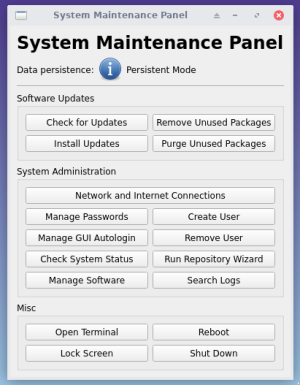
This page provides documentation on using Kicksecure's System Maintenance Panel.
Introduction
[edit]The System Maintenance Panel (package sysmaint-panel) allows the user to perform several common system maintenance and administration tasks. It can be used to install, remove, and update software, create and remove user accounts, and enable or disable password protection and autologin for user accounts. On a live Kicksecure ISO, it can also launch the Calamares installer.
The System Maintenance Panel functions as a regular application.
Platform specific.
- Kicksecure: The panel can also provide a minimal desktop session, which can be accessed by booting into
PERSISTENT Mode | SYSMAINT Session | maintenance tasksif theuser-sysmaint-splitpackage is installed. [1] - Kicksecure-Qubes: No special notice.
Most features offered by the System Maintenance Panel require administrative ("root") rights access to use.
How-to: Manually Run sysmaint-panel
[edit]The System Maintenance Panel can be launched in two different ways, depending on your configuration:
A) If the user-sysmaint-split package is not installed, complete the following steps:
Start Menu → System → System Maintenance Panel
B) If user-sysmaint-split is installed, reboot the system and select PERSISTENT Mode | SYSMAINT Session | maintenance tasks as the boot mode. Once logged into the sysmaint account, the System Maintenance Panel will appear.
Software Updates
[edit]To check for available software updates, click "Check for Updates". A terminal window will open, with sudo apt update running inside. Once apt is finished checking for updates, you will be shown how many updates are available.
To install any available software updates, click "Install Updates". A terminal window will open, with sudo apt full-upgrade running inside. If there are updates to be installed, you will be asked whether you really want to proceed with installing the updates or not. To proceed, press y, then press Enter.
As you install and remove software, you may end up with packages installed on your system that are no longer necessary. You can use the "Remove Unused Packages" button to uninstall these packages, while leaving their configuration files intact in case you need to install them again later. If you want to remove the configuration files of unneeded packages when uninstalling them, click "Purge Unused Packages".
System Administration
[edit]The "Manage Passwords" and "Manage GUI Autologin" buttons allow you to change:
- the password or autologin status for a user account.
- These buttons will launch the
pwchangeandautologinchangeutilities, respectively. - See Login for more details.
- These buttons will launch the
- Bootloader Password
- Full Disk Encryption (FDE) (Pre-Boot Authentication) password
To run the systemcheck utility, click "Check System Status". This will run several health and security checks on the system and report back the results. See systemcheck for more details.
If you are administering a multi-user system, you may need to create user accounts for new users or delete user accounts for users who are no longer authorized to access the system. The "Create User" and "Remove User" buttons can be used for these tasks.
To search for and install software, use the "Install Software" button. A window will appear, allowing you to search for and install software from the apt repositories. Most of the software available here is provided by the Debian project.
Screenshots
[edit]Older version.
Footnotes
[edit]- ↑
The original purpose of the sysmaint panel was to provide a minimal desktop environment for the
PERSISTENT Mode | SYSMAINT Session | maintenance tasksboot mode provided byuser-sysmaint-split. However, the panel can also be used for easy system maintenance on systems withoutuser-sysmaint-split.

We believe security software like Kicksecure needs to remain Open Source and independent. Would you help sustain and grow the project? Learn more about our 13 year success story and maybe DONATE!












