Verify Downloaded Images on Linux
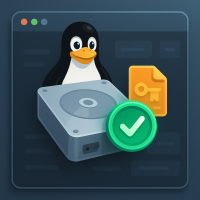
Instructions for OpenPGP and Signify Verification of Kicksecure ISO, VirtualBox and KVM on the Command Line
Introduction
[edit]
- Digital signatures are a tool enhancing download security. They are commonly used across the internet and nothing special to worry about.
- Optional, not required: Digital signatures are optional and not mandatory for using Kicksecure, but an extra security measure for advanced users. If you've never used them before, it might be overwhelming to look into them at this stage. Just ignore them for now.
- Learn more: Curious? If you are interested in becoming more familiar with advanced computer security concepts, you can learn more about digital signatures here digital software signatures.
OpenPGP
In order to verify the Kicksecure image, GnuPG must be installed. GnuPG is the common OpenPGP implementation for Linux: it is installed by default in Debian, Ubuntu, Kicksecure and many other distributions.
1. Platform specific. Select your platform.
2. Import the signing key.
Refer to the more secure, detailed Kicksecure Signing Key instructions.
3. Download the cryptographic OpenPGP signature corresponding to the image you want to verify.
4. Save the signature in the same folder as the image.
Refer to the more secure, detailed Kicksecure Signing Key instructions.
3. Download the cryptographic OpenPGP signature corresponding to the image you want to verify.
4. Save the signature in the same folder as the image.
Select LXQt or CLI version.
Refer to the more secure, detailed Kicksecure Signing Key instructions.
3. Download the cryptographic OpenPGP signature corresponding to the image you want to verify.
4. Save the signature in the same folder as the image.
Select LXQt or CLI version.
5. Change directory.
cd [the directory in which you downloaded the image and the signature]
6. Start the cryptographic verification.
This process can take several minutes.
7. Check the output of the verification step.
If the file is verified successfully, the output will include Good signature, which is the most important thing to check.
This output might be followed by a warning.
gpg: WARNING: This key is not certified with a trusted signature! gpg: There is no indication that the signature belongs to the owner.
This message does not alter the validity of the signature related to the downloaded key. Rather, this warning refers to the level of trust placed in the Kicksecure signing key and the web of trust. To remove this warning, the Kicksecure signing key must be personally signed with your own key.
Example of a signature creation timestamp; see below.
gpg: Signature made Mon 19 Jan 2023 11:45:41 PM CET using RSA key ID ...
The file@name OpenPGP notation in Kicksecure release signatures describes the file name. This helps to confirm that the file name has not been tampered with; see the example below.
If the digital software signature verification failed, the output will indicate a bad signature:
gpg: BAD signature
8. Done.
Digital software signature verification using OpenPGP has been completed.
Troubleshooting
[edit]Try using ls instead of gpg first to confirm existence of the files before using gpg.
When a GPG error is encountered, first try a web search for the relevant error. The security stackexchange website![]()
can also help to resolve GPG problems. Describe the problem thoroughly, but be sure it is GPG-related and not specific to Kicksecure.
More help resources are available on the Support page.
Signify
1. Select your platform.
3. Install signify-openbsd.
Install package(s) signify-openbsd following these instructions
1 Platform specific notice.
- Kicksecure: No special notice.
- Kicksecure-Qubes: In Template.
2 Update the package lists and upgrade the system.
sudo apt update && sudo apt full-upgrade
3 Install the signify-openbsd package(s).
Using apt command line --no-install-recommends option is in most cases optional.
sudo apt install --no-install-recommends signify-openbsd
4 Platform specific notice.
- Kicksecure: No special notice.
- Kicksecure-Qubes: Shut down Template and restart App Qubes based on it as per Qubes Template Modification.
5 Done.
The procedure of installing package(s) signify-openbsd is complete.
4. Note.
It is impossible to signify sign images (.ova / libvirt.tar.xz) directly.![]()
You can only verify the
.sha512sums hash sum file using signify-openbsd and then verify the image against the sha512 sum.
5. Download the .sha512sums and .sha512sums.sig files.
6. Verify the .sha512sums file with signify-openbsd.
signify-openbsd -Vp derivative.pub -m Kicksecure-*.sha512sums
If the signature is valid, it will output:
Signature Verified
If the signature is invalid, it will output an error.
7. Compare the hash of the image file with the hash in the .sha512sums file.
sha512sum --strict --check Kicksecure-*.sha512sums
If the hash is correct, it will output:
Kicksecure-LXQt-18.0.8.7.ova: OK
8. Done.
Digital signature verification using signify has been completed.
If you are using signify for software signature verification, please consider making a report in the signify-openbsd forum thread![]()
. This helps developers decide whether to continue supporting this method or deprecate it.
Forum discussion: signify-openbsd![]()
.
Footnotes
[edit]- ↑ As defined by TUF: Attacks and Weaknesses:
- ↑
https://lists.gnupg.org/pipermail/gnupg-users/2015-January/052185.html

License
[edit]Kicksecure Verify the images using Linux wiki page Copyright (C) Amnesia <amnesia at boum dot org>
Kicksecure Verify the images using Linux wiki page Copyright (C) 2012 - 2025 ENCRYPTED SUPPORT LLC <adrelanos(at)kicksecure.com(Replace(at)with@.)Please DO NOT use e-mail for one of the following reasons: Private Contact: Please avoid e-mail whenever possible. (Private Communications Policy) User Support Questions: No. (See Support.) Leaks Submissions: No. (No Leaks Policy) Sponsored posts: No. Paid links: No. SEO reviews: No. Advertisement deals: No. Default application installation: No. (Default Application Policy) >This program comes with ABSOLUTELY NO WARRANTY; for details see the wiki source code.
This is free software, and you are welcome to redistribute it under certain conditions; see the wiki source code for details.

We believe security software like Kicksecure needs to remain Open Source and independent. Would you help sustain and grow the project? Learn more about our 13 year success story and maybe DONATE!











