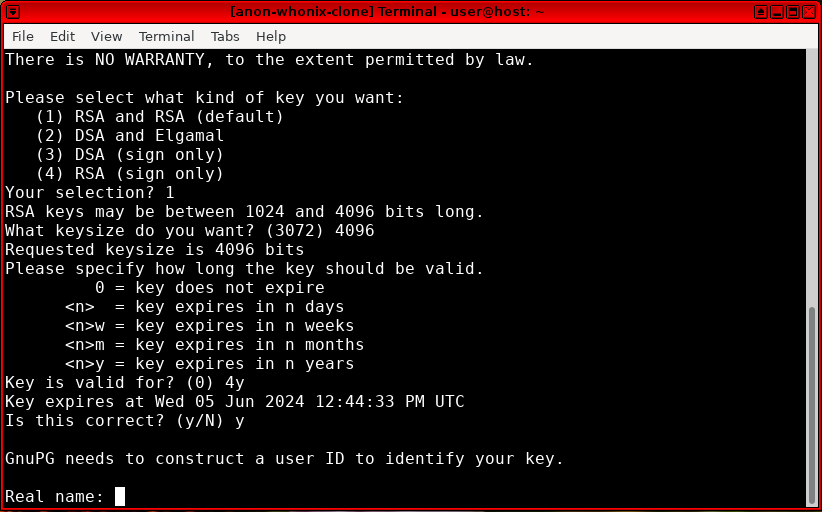Software Recommendations

This wiki page outlines software recommendations by Kicksecure for various tasks, such as encryption, email, IRC, media player, image viewer, screenshot creator, calculator, office suite, and more. It includes a list of pre-installed applications on Kicksecure, recommended software for different user activities, installation instructions, and security advice.
Warning[edit]
Accessibility[edit]
On-Screen Keyboard[edit]
onboard homepage![]()
(Debian package
![]()
) is an extensible, scalable, virtual (on-screen) keyboard.
To install it: Start menu → System → Xfce Terminal
Install package(s) onboard following these instructions
1 Platform specific notice.
- Kicksecure: No special notice.
- Kicksecure-Qubes: In Template.
2 Update the package lists and upgrade the system![]() .
.
sudo apt update && sudo apt full-upgrade
3 Install the onboard package(s).
Using apt command line --no-install-recommends option![]() is in most cases optional.
is in most cases optional.
sudo apt install --no-install-recommends onboard
4 Platform specific notice.
- Kicksecure: No special notice.
- Kicksecure-Qubes: Shut down Template and restart App Qubes based on it as per Qubes Template Modification
 .
.
5 Done.
The procedure of installing package(s) onboard is complete.
Figure: Onboard Software in Kicksecure
Audio, Image and Video[edit]
Audio Recorder and Editor[edit]
Audacity homepage![]()
(Debian package
![]()
).
To install it: Start menu → System → Xfce Terminal
Install package(s) audacity following these instructions
1 Platform specific notice.
- Kicksecure: No special notice.
- Kicksecure-Qubes: In Template.
2 Update the package lists and upgrade the system![]() .
.
sudo apt update && sudo apt full-upgrade
3 Install the audacity package(s).
Using apt command line --no-install-recommends option![]() is in most cases optional.
is in most cases optional.
sudo apt install --no-install-recommends audacity
4 Platform specific notice.
- Kicksecure: No special notice.
- Kicksecure-Qubes: Shut down Template and restart App Qubes based on it as per Qubes Template Modification
 .
.
5 Done.
The procedure of installing package(s) audacity is complete.
Figure: Audacity Software in Kicksecure
Image and PDF Viewer[edit]
Ristretto[edit]
Ristretto![]()
(Debian package
![]()
) and xpdf
![]()
(Debian package
![]()
) come pre-installed in Kicksecure.
Start menu → Graphics → Image Viewer
Figure: Ristretto Software in Kicksecure
Figure: xpdf Software in Kicksecure
eog - Eye of GNOME graphics viewer[edit]
Install package(s) eog following these instructions
1 Platform specific notice.
- Kicksecure: No special notice.
- Kicksecure-Qubes: In Template.
2 Update the package lists and upgrade the system![]() .
.
sudo apt update && sudo apt full-upgrade
3 Install the eog package(s).
Using apt command line --no-install-recommends option![]() is in most cases optional.
is in most cases optional.
sudo apt install --no-install-recommends eog
4 Platform specific notice.
- Kicksecure: No special notice.
- Kicksecure-Qubes: Shut down Template and restart App Qubes based on it as per Qubes Template Modification
 .
.
5 Done.
The procedure of installing package(s) eog is complete.
Screenshot Creator and Image Editor[edit]
Flameshot homepage![]()
(Debian package
![]()
).
To install it: Start menu → System → Xfce Terminal
Install package(s) flameshot following these instructions
1 Platform specific notice.
- Kicksecure: No special notice.
- Kicksecure-Qubes: In Template.
2 Update the package lists and upgrade the system![]() .
.
sudo apt update && sudo apt full-upgrade
3 Install the flameshot package(s).
Using apt command line --no-install-recommends option![]() is in most cases optional.
is in most cases optional.
sudo apt install --no-install-recommends flameshot
4 Platform specific notice.
- Kicksecure: No special notice.
- Kicksecure-Qubes: Shut down Template and restart App Qubes based on it as per Qubes Template Modification
 .
.
5 Done.
The procedure of installing package(s) flameshot is complete.
Figure: Flameshot Software in Kicksecure
Video Editor[edit]
Flowblade homepage![]()
(Debian package
![]()
).
To install it: Start menu → System → Xfce Terminal
Install package(s) flowblade following these instructions
1 Platform specific notice.
- Kicksecure: No special notice.
- Kicksecure-Qubes: In Template.
2 Update the package lists and upgrade the system![]() .
.
sudo apt update && sudo apt full-upgrade
3 Install the flowblade package(s).
Using apt command line --no-install-recommends option![]() is in most cases optional.
is in most cases optional.
sudo apt install --no-install-recommends flowblade
4 Platform specific notice.
- Kicksecure: No special notice.
- Kicksecure-Qubes: Shut down Template and restart App Qubes based on it as per Qubes Template Modification
 .
.
5 Done.
The procedure of installing package(s) flowblade is complete.
Figure: Flowblade Software in Kicksecure
Video Recorder[edit]
vokoscreenNG homepage![]()
(Debian package
![]()
).
To install it: Start menu → System → Xfce Terminal
Install package(s) vokoscreen-ng following these instructions
1 Platform specific notice.
- Kicksecure: No special notice.
- Kicksecure-Qubes: In Template.
2 Update the package lists and upgrade the system![]() .
.
sudo apt update && sudo apt full-upgrade
3 Install the vokoscreen-ng package(s).
Using apt command line --no-install-recommends option![]() is in most cases optional.
is in most cases optional.
sudo apt install --no-install-recommends vokoscreen-ng
4 Platform specific notice.
- Kicksecure: No special notice.
- Kicksecure-Qubes: Shut down Template and restart App Qubes based on it as per Qubes Template Modification
 .
.
5 Done.
The procedure of installing package(s) vokoscreen-ng is complete.
Figure: vokoscreenNG Software in Kicksecure
Communications[edit]
E-Mail[edit]
See E-Mail.
Instant Messengers[edit]
IRC Client[edit]
XMPP/Jabber Client[edit]
TODO
Encryption[edit]
OpenPGP (GnuPG Frontend)[edit]
OpenPGP can be used to encrypt, decrypt, sign, and verify text.
GPA![]()
and GnuPG
![]()
come pre-installed in Kicksecure (Debian packages
![]()
).
Starting.
- gpg command line interface (CLI): gpg
- gpa graphical user interface (GUI): gpa
Alternative: KGpg
To install KGpg:
Install package(s) kgpg following these instructions
1 Platform specific notice.
- Kicksecure: No special notice.
- Kicksecure-Qubes: In Template.
2 Update the package lists and upgrade the system![]() .
.
sudo apt update && sudo apt full-upgrade
3 Install the kgpg package(s).
Using apt command line --no-install-recommends option![]() is in most cases optional.
is in most cases optional.
sudo apt install --no-install-recommends kgpg
4 Platform specific notice.
- Kicksecure: No special notice.
- Kicksecure-Qubes: Shut down Template and restart App Qubes based on it as per Qubes Template Modification
 .
.
5 Done.
The procedure of installing package(s) kgpg is complete.
To start KGpg:
KGpg
Documentation:
- GnuPG documentation

- OpenPGP key distribution strategies
- parcimonie - privacy-friendly helper to refresh a GnuPG keyring
 (in Debian
(in Debian
)
Figure: GnuPG Software in Kicksecure
Entertainment[edit]
Media Player[edit]

The ![]() VLC Media Player
VLC Media Player![]()
(Debian package
![]()
) is pre-installed in Kicksecure. There are no increased fingerprinting risks because VLC does not run Javascript
![]()
. [2]
Start menu → Multimedia → VLC Media Player
Figure: VLC Software in Kicksecure
Miscellaneous[edit]
Calculator[edit]
galculator homepage![]()
(Debian package
![]()
).
To install it: Start menu → System → Xfce Terminal
Install package(s) galculator following these instructions
1 Platform specific notice.
- Kicksecure: No special notice.
- Kicksecure-Qubes: In Template.
2 Update the package lists and upgrade the system![]() .
.
sudo apt update && sudo apt full-upgrade
3 Install the galculator package(s).
Using apt command line --no-install-recommends option![]() is in most cases optional.
is in most cases optional.
sudo apt install --no-install-recommends galculator
4 Platform specific notice.
- Kicksecure: No special notice.
- Kicksecure-Qubes: Shut down Template and restart App Qubes based on it as per Qubes Template Modification
 .
.
5 Done.
The procedure of installing package(s) galculator is complete.
Figure: galculator Software in Kicksecure
Disk Space Analyzer[edit]
df[edit]
df -h
baobab[edit]
Install package(s) baobab following these instructions
1 Platform specific notice.
- Kicksecure: No special notice.
- Kicksecure-Qubes: In Template.
2 Update the package lists and upgrade the system![]() .
.
sudo apt update && sudo apt full-upgrade
3 Install the baobab package(s).
Using apt command line --no-install-recommends option![]() is in most cases optional.
is in most cases optional.
sudo apt install --no-install-recommends baobab
4 Platform specific notice.
- Kicksecure: No special notice.
- Kicksecure-Qubes: Shut down Template and restart App Qubes based on it as per Qubes Template Modification
 .
.
5 Done.
The procedure of installing package(s) baobab is complete.
- As user:
- baobab
- With administrative ("root") rights:
- lxsudo baobab
File Comparison Tools[edit]
A file comparison tool is also often called a diff viewer.
meld[edit]
Install package(s) meld following these instructions
1 Platform specific notice.
- Kicksecure: No special notice.
- Kicksecure-Qubes: In Template.
2 Update the package lists and upgrade the system![]() .
.
sudo apt update && sudo apt full-upgrade
3 Install the meld package(s).
Using apt command line --no-install-recommends option![]() is in most cases optional.
is in most cases optional.
sudo apt install --no-install-recommends meld
4 Platform specific notice.
- Kicksecure: No special notice.
- Kicksecure-Qubes: Shut down Template and restart App Qubes based on it as per Qubes Template Modification
 .
.
5 Done.
The procedure of installing package(s) meld is complete.
Usage example:
meld file1 file2
kdiff3[edit]
Install package(s) kdiff3 following these instructions
1 Platform specific notice.
- Kicksecure: No special notice.
- Kicksecure-Qubes: In Template.
2 Update the package lists and upgrade the system![]() .
.
sudo apt update && sudo apt full-upgrade
3 Install the kdiff3 package(s).
Using apt command line --no-install-recommends option![]() is in most cases optional.
is in most cases optional.
sudo apt install --no-install-recommends kdiff3
4 Platform specific notice.
- Kicksecure: No special notice.
- Kicksecure-Qubes: Shut down Template and restart App Qubes based on it as per Qubes Template Modification
 .
.
5 Done.
The procedure of installing package(s) kdiff3 is complete.
Usage example:
kdiff3 file1 file2
diff[edit]
diff is a pre-installed command line interface (CLI) diff viewer.
Usage example:
diff file1 file2
File Manager[edit]

Thunar is pre-installed. To launch it:
Thunar as User[edit]
- A) From start menu:
Start menu→System→Thunar - B) From command line: thunar
Figure: Thunar Software in Kicksecure
Thunar with Administrator Rights[edit]
From command line:
lxsudo thunar
Task Manager[edit]
There many choices. Task managers are unspecific to Kicksecure. These should be researched as per Self Support First Policy.
xfce4-taskmanager[edit]
Here is a taskmanager graphical user interface (GUI) example.
Install package(s) xfce4-taskmanager following these instructions
1 Platform specific notice.
- Kicksecure: No special notice.
- Kicksecure-Qubes: In Template.
2 Update the package lists and upgrade the system![]() .
.
sudo apt update && sudo apt full-upgrade
3 Install the xfce4-taskmanager package(s).
Using apt command line --no-install-recommends option![]() is in most cases optional.
is in most cases optional.
sudo apt install --no-install-recommends xfce4-taskmanager
4 Platform specific notice.
- Kicksecure: No special notice.
- Kicksecure-Qubes: Shut down Template and restart App Qubes based on it as per Qubes Template Modification
 .
.
5 Done.
The procedure of installing package(s) xfce4-taskmanager is complete.
Run.
xfce4-taskmanager
taskmanager command line utilities[edit]
Popular taskmanager command line utilities include:
tophtoppspstreepgrep
task killing command line utilities[edit]
Task killing can also be done on the command line.
killkillall
plasma-systemmonitor[edit]
Install package(s) plasma-systemmonitor following these instructions
1 Platform specific notice.
- Kicksecure: No special notice.
- Kicksecure-Qubes: In Template.
2 Update the package lists and upgrade the system![]() .
.
sudo apt update && sudo apt full-upgrade
3 Install the plasma-systemmonitor package(s).
Using apt command line --no-install-recommends option![]() is in most cases optional.
is in most cases optional.
sudo apt install --no-install-recommends plasma-systemmonitor
4 Platform specific notice.
- Kicksecure: No special notice.
- Kicksecure-Qubes: Shut down Template and restart App Qubes based on it as per Qubes Template Modification
 .
.
5 Done.
The procedure of installing package(s) plasma-systemmonitor is complete.
Run.
plasma-systemmonitor
iotop - simple top-like I/O monitor[edit]
iotop does for I/O usage what top(1) does for CPU usage. It watches I/O usage information output by the Linux kernel and displays a table of current I/O usage by processes on the system. It is handy for answering the question "Why is the disk churning so much?".Debian iotop package
Install package(s) iotop following these instructions
1 Platform specific notice.
- Kicksecure: No special notice.
- Kicksecure-Qubes: In Template.
2 Update the package lists and upgrade the system![]() .
.
sudo apt update && sudo apt full-upgrade
3 Install the iotop package(s).
Using apt command line --no-install-recommends option![]() is in most cases optional.
is in most cases optional.
sudo apt install --no-install-recommends iotop
4 Platform specific notice.
- Kicksecure: No special notice.
- Kicksecure-Qubes: Shut down Template and restart App Qubes based on it as per Qubes Template Modification
 .
.
5 Done.
The procedure of installing package(s) iotop is complete.
Run.
sudo iotop -a
Terminal[edit]
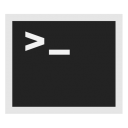
xfce4-terminal-emulator iconXfce-Terminal homepage![]()
(Debian package
![]()
).
Xfce-Terminal is pre-installed in Kicksecure.
To start it: Start menu → System → Xfce Terminal
Figure: Xfce Terminal in Kicksecure
Unsafe Paste Warning Popup[edit]
This is a demonstration of the Warning: Unsafe Paste feature of the Xfce Terminal Emulator. Other graphical terminal emulators might have similar features.
Figure: Warning: Unsafe Paste feature
First a text editor is opened, then several arbitrary lines of text written, copied to clipboard and pasted into the terminal emulator.
1. Open a text editor.
Open file some-file-name in a text editor of your choice as a regular, non-root user.
If you are using a graphical environment, run. mousepad some-file-name
If you are using a terminal, run. nano some-file-name
2. Write several lines of text.
Should be long lines. Should be multiple lines. The text is not important. Can be anything.
For example:
111111111111111111111111 222222222222222222222222
3. Copy to clipboard.
Select all of the lines of text and right click, copy to clipboard.
4. Open a terminal.
Open a terminal.
If you are using Kicksecure inside Qubes, complete the following steps.
Qubes App Launcher (blue/grey "Q") → Kicksecure App Qube (commonly named kicksecure) → Xfce Terminal
If you are using a graphical Kicksecure with Xfce, run.
Start Menu → Xfce Terminal
5. Paste the text into the terminal.
6. The warning popup will appear.
Warning: Unsafe Paste
7. Done.
The demonstration of the Warning: Unsafe Paste feature has been completed.
If the user does not understand the contents of the pasted text, the user should abort. Otherwise, the user might be compromised by running commands not understood by the user.
Related security risk: Invisible Malicious Unicode
Text Editor[edit]
Open File as Regular User[edit]
mousepad is installed by default.
Replace /path/to/file with the actual file name.
mousepad /path/to/file
Open File with Root Rights[edit]
Prefer sudoedit for better security. [3]
When using sudoedit:
- If the file does not exist, it will be created.
- If the file does exist, it will be edited.
- Mousepad (or the chosen text editor) must be closed before running the
sudoeditcommand.
1. Open /path/to/file with root rights.
Note: Replace /path/to/file with the actual file name.
sudoedit /path/to/file
To use a different editor, replace mousepad with the name of the editor you wish to use.
SUDO_EDITOR=mousepad sudoedit /path/to/file
2. Edit the file.
3. Save.
Notes:
- Simply close the editor and press save.
- Do not use "save as" -- this is unnecessary and will not work.
4. Done.
Work on Sensitive Documents[edit]
Office Suite[edit]
LibreOffice homepage![]()
(Debian package
![]()
) [4] is recommended. It is a fully-featured office productivity suite that provides a near drop-in replacement for Microsoft (R) Office. A word processor is included, along with spreadsheet and presentation applications.
To install it: Start menu → System → Xfce Terminal
Install package(s) libreoffice following these instructions
1 Platform specific notice.
- Kicksecure: No special notice.
- Kicksecure-Qubes: In Template.
2 Update the package lists and upgrade the system![]() .
.
sudo apt update && sudo apt full-upgrade
3 Install the libreoffice package(s).
Using apt command line --no-install-recommends option![]() is in most cases optional.
is in most cases optional.
sudo apt install --no-install-recommends libreoffice
4 Platform specific notice.
- Kicksecure: No special notice.
- Kicksecure-Qubes: Shut down Template and restart App Qubes based on it as per Qubes Template Modification
 .
.
5 Done.
The procedure of installing package(s) libreoffice is complete.
To launch these applications: Start menu → Office
Figure: LibreOffice Software in Kicksecure
Printing and Scanning[edit]
Publishing[edit]
Scribus homepage![]()
(Debian package
![]()
) is an open source desktop page layout accessible from the desktop menu (
Applications → Graphics). It can be used for many tasks; from booklets design to newspapers, magazines, newsletters and posters to technical documentation.
Scribus has sophisticated page layout features like precision placing and rotating of text and/or images on a page, manual kerning of type, bezier curves polygons, precision placement of objects, layering with RGB and CMYK custom colors. The Scribus document file format is XML-based. Unlike proprietary binary file formats, even damaged documents can be recovered with a simple text editor.
To install it: Start menu → System → Xfce Terminal
Install package(s) scribus following these instructions
1 Platform specific notice.
- Kicksecure: No special notice.
- Kicksecure-Qubes: In Template.
2 Update the package lists and upgrade the system![]() .
.
sudo apt update && sudo apt full-upgrade
3 Install the scribus package(s).
Using apt command line --no-install-recommends option![]() is in most cases optional.
is in most cases optional.
sudo apt install --no-install-recommends scribus
4 Platform specific notice.
- Kicksecure: No special notice.
- Kicksecure-Qubes: Shut down Template and restart App Qubes based on it as per Qubes Template Modification
 .
.
5 Done.
The procedure of installing package(s) scribus is complete.
Figure: Scribus Software in Kicksecure
scurl: SSL Command Line Downloader[edit]
To securely download files or webpages from the Internet on the command line, scurl is pre-installed in Kicksecure. scurl should be preferred over wget, since the former enforces strong encryption and is less buggy. See also Secure Downloads.
To invoke scurl to download a file, use the following syntax and replace the example URL with the file's location.
scurl https://dist.torproject.org/torbrowser/9.5/tor-browser-linux64-9.5_en-US.tar.xz
This will download tor-browser-linux64-9.5_en-US.tar.xz to the current working directory.
Refer to the scurl entry for further examples and a complete description of this tool.
Figure: scurl Command in Kicksecure
Java[edit]
Install package(s) default-jre following these instructions
1 Platform specific notice.
- Kicksecure: No special notice.
- Kicksecure-Qubes: In Template.
2 Update the package lists and upgrade the system![]() .
.
sudo apt update && sudo apt full-upgrade
3 Install the default-jre package(s).
Using apt command line --no-install-recommends option![]() is in most cases optional.
is in most cases optional.
sudo apt install --no-install-recommends default-jre
4 Platform specific notice.
- Kicksecure: No special notice.
- Kicksecure-Qubes: Shut down Template and restart App Qubes based on it as per Qubes Template Modification
 .
.
5 Done.
The procedure of installing package(s) default-jre is complete.
Additional Software[edit]
If the recommendations in this section are unsatisfactory, additional applications can be easily installed in a few steps; see Install Software.
Footnotes[edit]
- ↑ Kicksecure means all Kicksecure platforms except Kicksecure inside Qubes. This includes Kicksecure on hardware, Kicksecure in VMs such as VirtualBox, Kicksecure KVM.
- ↑ However, unrestricted access to the large number of codecs, along with the gstreamer and ffmpeg frameworks can expose the system to remote attacks. The risk is greater than with Tor Browser because the latter attempts to restrict codecs to a particular subset. No cookies are stored by VLC and no information is collected and sent to third parties

; see the Original Whonix forum thread

.
- ↑
https://forums.whonix.org/t/use-sudoedit-in-whonix-documentation-and-whonix-software/7599

- ↑ See also: LibreOffice in Wikipedia

.
License[edit]
Kicksecure Software wiki page Copyright (C) Amnesia <amnesia at boum dot org>
Kicksecure Software wiki page Copyright (C) 2012 - 2025 ENCRYPTED SUPPORT LLC <adrelanos(at)kicksecure.com(Replace(at)with@.)Please DO NOT use e-mail for one of the following reasons: Private Contact: Please avoid e-mail whenever possible. (Private Communications Policy) User Support Questions: No. (See Support.) Leaks Submissions: No. (No Leaks Policy) Sponsored posts: No. Paid links: No. SEO reviews: No. >This program comes with ABSOLUTELY NO WARRANTY; for details see the wiki source code.
This is free software, and you are welcome to redistribute it under certain conditions; see the wiki source code for details.

We believe security software like Kicksecure needs to remain Open Source and independent. Would you help sustain and grow the project? Learn more about our 12 year success story and maybe DONATE!