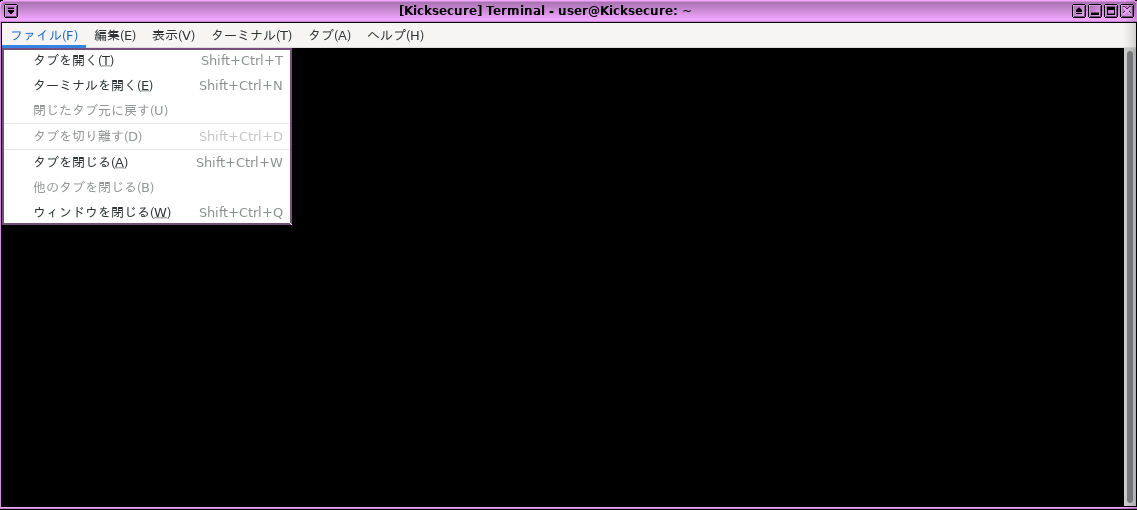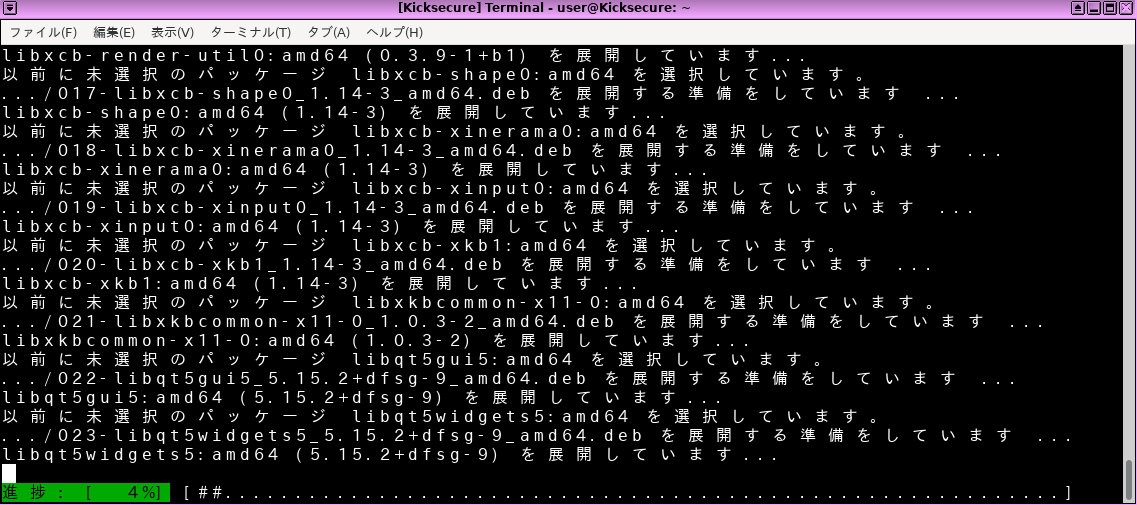Change the System or Browser Language
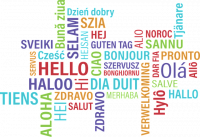
This wiki page provides information on how to change the system language in Kicksecure, as well as how to install additional languages and input methods.
Introduction[edit]
The system language used in Kicksecure is easily changed. The technical steps are identical to the Debian method because Kicksecure is based on Debian GNU/Linux and Xfce. Users can also refer to Debian or Xfce upstream documentation. It is also easy to change the language in Firefox Browser (see further below). Native English speakers do not need to make any changes.
System[edit]
These instructions are sourced from the Debian wiki ChangeLanguage![]()
and InputMethodBuster
![]()
entries. In Xfce, it is unnecessary to install additional language packs.
All Languages[edit]
1. Open a terminal in Kicksecure (Kicksecure for Qubes: in Template).
Start menu → Applications → System → Terminal
2. Check the language environment variable.
Run. [1]
Click = Copy Copied to clipboard!
The output should show.
LANG=en_US.UTF-8
3. Determine the code for your language and country.
Before re-configuring the locale to your local language it is necessary to identify the two letter code for your language and country:
- Language: the two-letter ISO 639-1 language code is found in the fourth column (639-1) here

. For example, Japanese is
ja, Korean isko, German isdeand so on. - Country: this website

("Country Codes") identifies country codes. For example, Japan is
JP, Korea isKR, Germany isDEand so on.
It is now possible to combine these codes to determine the language to export. For example, Japanese is ja_JP.UTF-8, Korean is ko_KR.UTF-8, German is de_DE.UTF-8 and so on.
4. Reconfigure locales.
Reconfigure locales with the following command.
Click = Copy Copied to clipboard!
A window will prompt for the preferred the locale(s) to be made available. Select the preferred option(s) with the space bar -- multiple locales can be chosen.
5. Reboot Kicksecure.
This is required for the changes to take effect.
Figure: Japanese Locale in Kicksecure
Fonts[edit]
Depending on the locale, it may be necessary to install additional fonts![]()
in Kicksecure so characters present correctly system-wide (Kicksecure-Qubes: in Template):
- Debian stable fonts packages

.
- TrueType (TTF) and OpenType (OTF) fonts are generally recommended. These packages start with
fonts-. - For Korean fonts, forums

contributor previously recommended the following additional packages:
fonts-unfonts-core(Korean TrueType fonts) andnabi(Korean X input method). After restarting Kicksecure and starting nabi, the Korean script should be available system-wide for writing and reading. [2]
For example to install Japanese TrueType fonts:
Click = Copy Copied to clipboard!
Click = Copy Copied to clipboard!
Figure: Japanese Font Installation in Kicksecure
Input Method[edit]
The ibus package is recommended for languages other than English. As of 2021, this should work by default for the following languages:
- English
- Arabic
- Bulgarian
- Catalan; Valencian
- Croatian
- Czech
- Danish
- Dutch; Flemish
- Estonian
- Finnish
- French
- German
- Greek, Modern
- Hebrew
- Hungarian
- Italian
- Japanese
- Korean
- Latvian
- Lithuanian
- Malay
- Mongolian
- Norwegian
- Polish
- Portuguese
- Romanian; Moldavian; Moldovan
- Russian
- Serbian
- Slovak
- Slovenian
- Spanish; Castilian
- Swedish
- Turkish
- Ukrainian
1. Open a terminal in Kicksecure (Kicksecure-Qubes: in Template).
2. Install ibus.
Click = Copy Copied to clipboard!
3. Launch ibus-setup (Kicksecure-Qubes: in Template so changes are permanent).
Click = Copy Copied to clipboard!
4. Add the preferred input method(s).
Multiple language input methods can be selected at this step.
Figure: Input Method Option
5. Select the preferred keyboard shortcut to change the input method.
Figure: Preferred Input Method Shortcut
6. Reboot Kicksecure.
In Kicksecure-Qubes: shut down the Template and create a new AppVM based on the modified template.
7. Test the preferred input method(s) functionality.
- Open a terminal in Kicksecure.
- Use either the language icon on the system tray or the keyboard shortcut to change the input method.
- If the procedure was successful, languages other than English will present correctly.
8. Optional: Asian input method(s).
Preliminary tests reveal additional Input Method Engine (IME) packages must be installed for Chinese and Korean functionality; refer to the Debian InputMethodBuster![]()
entry for further information. After installation of IME packages, follow steps 3-7.
Be aware that this method seems it does not appear to work for Japanese and Thai. Additional libraries, IME packages or fonts are likely necessary; for instance one Kicksecure user![]()
has reported that installing
fcitx-mozc![]()
allows Japanese input. Readers who successfully configure functional Japanese and Thai input methods are encouraged to edit this wiki entry.
Firefox[edit]
Using one of the methods below is sufficient to change the language in Firefox![]()
.
about:preferences Method[edit]
- Type
about:preferencesin the URL bar. - Scroll down to the languages section and search for the preferred language:
Language→Search for more languages - Add the preferred language.
- Restart Firefox.
Figure: Firefox Language Selection
Mozilla Firefox Language Pack Method[edit]
https://addons.mozilla.org/en-US/firefox/language-tools/![]()
Debian Firefox Language Pack Method[edit]
Complete these steps in Kicksecure.
1. Update the package lists.
Click = Copy Copied to clipboard!
2. Search for available language packs.
Click = Copy Copied to clipboard!
3. Install a language pack.
In the example below, replace -de with the preferred language.
Click = Copy Copied to clipboard!
See Also[edit]
Footnotes[edit]

We believe security software like Kicksecure needs to remain Open Source and independent. Would you help sustain and grow the project? Learn more about our 12 year success story and maybe DONATE!