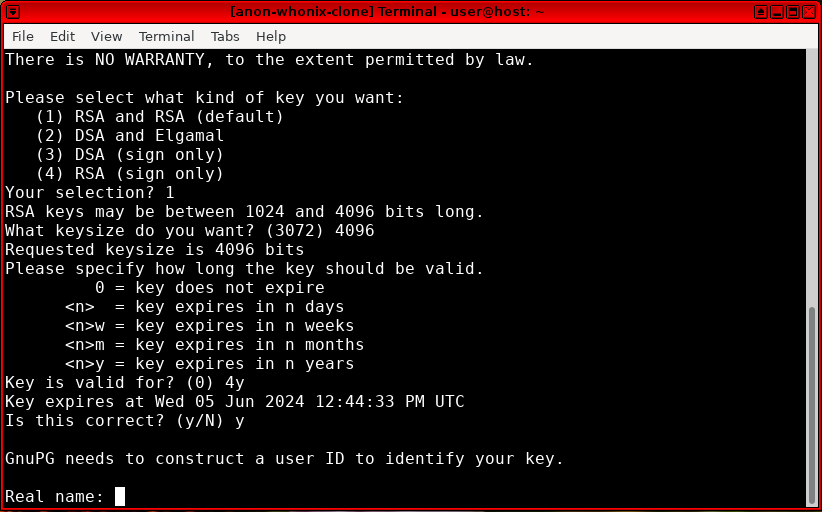Software

Warning
Accessibility
On-screen Keyboard
Florence homepage![]()
(Debian package
![]()
) is an extensible, scalable, virtual (on-screen) keyboard. [1]
To install it: Start menu → System → Xfce Terminal
Install package(s) florence at-spi2-core following these instructions
1 Platform specific notice.
- Kicksecure: No special notice.
- Kicksecure-Qubes: In Template.
2 Update the package lists and upgrade the system![]() .
.
Click = Copy Copied to clipboard!
3 Install the florence at-spi2-core package(s).
Using apt command line --no-install-recommends option![]() is in most cases optional.
is in most cases optional.
Click = Copy Copied to clipboard!
4 Platform specific notice.
- Kicksecure: No special notice.
- Kicksecure-Qubes: Shut down Template and restart App Qubes based on it as per Qubes Template Modification
 .
.
5 Done.
The procedure of installing package(s) florence at-spi2-core is complete.
Figure: Florence Software in Kicksecure
Audio, Image and Video
Audio Recorder and Editor
Audacity homepage![]()
(Debian package
![]()
).
To install it: Start menu → System → Xfce Terminal
Install package(s) audacity following these instructions
1 Platform specific notice.
- Kicksecure: No special notice.
- Kicksecure-Qubes: In Template.
2 Update the package lists and upgrade the system![]() .
.
Click = Copy Copied to clipboard!
3 Install the audacity package(s).
Using apt command line --no-install-recommends option![]() is in most cases optional.
is in most cases optional.
Click = Copy Copied to clipboard!
4 Platform specific notice.
- Kicksecure: No special notice.
- Kicksecure-Qubes: Shut down Template and restart App Qubes based on it as per Qubes Template Modification
 .
.
5 Done.
The procedure of installing package(s) audacity is complete.
Figure: Audacity Software in Kicksecure
Image and PDF Viewer
Ristretto![]()
(Debian package
![]()
) and xpdf
![]()
(Debian package
![]()
) come pre-installed in Kicksecure.
Start menu → Graphics → Image Viewer
Figure: Ristretto Software in Kicksecure
Figure: xpdf Software in Kicksecure
Screenshot Creator and Image Editor
Flameshot homepage![]()
(Debian package
![]()
).
To install it: Start menu → System → Xfce Terminal
Install package(s) flameshot following these instructions
1 Platform specific notice.
- Kicksecure: No special notice.
- Kicksecure-Qubes: In Template.
2 Update the package lists and upgrade the system![]() .
.
Click = Copy Copied to clipboard!
3 Install the flameshot package(s).
Using apt command line --no-install-recommends option![]() is in most cases optional.
is in most cases optional.
Click = Copy Copied to clipboard!
4 Platform specific notice.
- Kicksecure: No special notice.
- Kicksecure-Qubes: Shut down Template and restart App Qubes based on it as per Qubes Template Modification
 .
.
5 Done.
The procedure of installing package(s) flameshot is complete.
Figure: Flameshot Software in Kicksecure
Video Editor
Flowblade homepage![]()
(Debian package
![]()
).
To install it: Start menu → System → Xfce Terminal
Install package(s) flowblade following these instructions
1 Platform specific notice.
- Kicksecure: No special notice.
- Kicksecure-Qubes: In Template.
2 Update the package lists and upgrade the system![]() .
.
Click = Copy Copied to clipboard!
3 Install the flowblade package(s).
Using apt command line --no-install-recommends option![]() is in most cases optional.
is in most cases optional.
Click = Copy Copied to clipboard!
4 Platform specific notice.
- Kicksecure: No special notice.
- Kicksecure-Qubes: Shut down Template and restart App Qubes based on it as per Qubes Template Modification
 .
.
5 Done.
The procedure of installing package(s) flowblade is complete.
Figure: Flowblade Software in Kicksecure
Video Recorder
vokoscreen homepage![]()
(Debian package
![]()
).
To install it: Start menu → System → Xfce Terminal
Install package(s) vokoscreen following these instructions
1 Platform specific notice.
- Kicksecure: No special notice.
- Kicksecure-Qubes: In Template.
2 Update the package lists and upgrade the system![]() .
.
Click = Copy Copied to clipboard!
3 Install the vokoscreen package(s).
Using apt command line --no-install-recommends option![]() is in most cases optional.
is in most cases optional.
Click = Copy Copied to clipboard!
4 Platform specific notice.
- Kicksecure: No special notice.
- Kicksecure-Qubes: Shut down Template and restart App Qubes based on it as per Qubes Template Modification
 .
.
5 Done.
The procedure of installing package(s) vokoscreen is complete.
Figure: vokoscreen Software in Kicksecure
Another good option is gtk-recordmydesktop![]()
(Debian package
![]()
). [4]
To install it: Start menu → System → Xfce Terminal
Install package(s) gtk-recordmydesktop following these instructions
1 Platform specific notice.
- Kicksecure: No special notice.
- Kicksecure-Qubes: In Template.
2 Update the package lists and upgrade the system![]() .
.
Click = Copy Copied to clipboard!
3 Install the gtk-recordmydesktop package(s).
Using apt command line --no-install-recommends option![]() is in most cases optional.
is in most cases optional.
Click = Copy Copied to clipboard!
4 Platform specific notice.
- Kicksecure: No special notice.
- Kicksecure-Qubes: Shut down Template and restart App Qubes based on it as per Qubes Template Modification
 .
.
5 Done.
The procedure of installing package(s) gtk-recordmydesktop is complete.
Figure: RecordMyDesktop Software in Kicksecure
Communications
See E-Mail.
Instant Messengers
qTox![]()
comes pre-installed in Kicksecure.
IRC Client
HexChat (Debian package![]()
) is pre-installed in Kicksecure.
XMPP/Jabber Client
TODO
Encryption
OpenPGP (GnuPG Frontend)
OpenPGP can be used to encrypt, decrypt, sign, and verify text. GPA![]()
and GnuPG
![]()
come pre-installed in Kicksecure (Debian packages
![]()
).
Documentation:
- GnuPG documentation

- OpenPGP key distribution strategies
- parcimonie - privacy-friendly helper to refresh a GnuPG keyring

(in Debian

)
Figure: GnuPG Software in Kicksecure
Entertainment
Media Player

The ![]() VLC Media Player
VLC Media Player![]()
(Debian package
![]()
) is pre-installed in Kicksecure. There are no increased fingerprinting risks because VLC does not run Javascript
![]()
. [5]
Start menu → Multimedia → VLC Media Player
Figure: VLC Software in Kicksecure
Miscellaneous
Calculator
galculator homepage![]()
(Debian package
![]()
).
To install it: Start menu → System → Xfce Terminal
Install package(s) galculator following these instructions
1 Platform specific notice.
- Kicksecure: No special notice.
- Kicksecure-Qubes: In Template.
2 Update the package lists and upgrade the system![]() .
.
Click = Copy Copied to clipboard!
3 Install the galculator package(s).
Using apt command line --no-install-recommends option![]() is in most cases optional.
is in most cases optional.
Click = Copy Copied to clipboard!
4 Platform specific notice.
- Kicksecure: No special notice.
- Kicksecure-Qubes: Shut down Template and restart App Qubes based on it as per Qubes Template Modification
 .
.
5 Done.
The procedure of installing package(s) galculator is complete.
Figure: galculator Software in Kicksecure
File Manager

Thunar is pre-installed. To launch it:
Start menu → System → Thunar
Figure: Thunar Software in Kicksecure
Task Manager
There many choices. Unspecific to Kicksecure. Here are two taskmanager graphical user interface (GUI) examples.
Install package(s) xfce4-taskmanager following these instructions
1 Platform specific notice.
- Kicksecure: No special notice.
- Kicksecure-Qubes: In Template.
2 Update the package lists and upgrade the system![]() .
.
Click = Copy Copied to clipboard!
3 Install the xfce4-taskmanager package(s).
Using apt command line --no-install-recommends option![]() is in most cases optional.
is in most cases optional.
Click = Copy Copied to clipboard!
4 Platform specific notice.
- Kicksecure: No special notice.
- Kicksecure-Qubes: Shut down Template and restart App Qubes based on it as per Qubes Template Modification
 .
.
5 Done.
The procedure of installing package(s) xfce4-taskmanager is complete.
Install package(s) ksysguard following these instructions
1 Platform specific notice.
- Kicksecure: No special notice.
- Kicksecure-Qubes: In Template.
2 Update the package lists and upgrade the system![]() .
.
Click = Copy Copied to clipboard!
3 Install the ksysguard package(s).
Using apt command line --no-install-recommends option![]() is in most cases optional.
is in most cases optional.
Click = Copy Copied to clipboard!
4 Platform specific notice.
- Kicksecure: No special notice.
- Kicksecure-Qubes: Shut down Template and restart App Qubes based on it as per Qubes Template Modification
 .
.
5 Done.
The procedure of installing package(s) ksysguard is complete.
Popular taskmanager command line utilities include:
tophtoppspstreepgrep
Task killing can also be done on the command line.
killkillall
Terminal
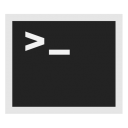
xfce4-terminal-emulator iconXfce-Terminal homepage![]()
(Debian package
![]()
).
Xfce-Terminal is pre-installed in Kicksecure.
To start it: Start menu → System → Xfce Terminal
Figure: Xfce Terminal in Kicksecure
Text Editor
Open File as Regular User
mousepad is installed by default.
Replace /path/to/file with the actual file name.
Click = Copy Copied to clipboard!
Open File with Root Rights
Prefer sudoedit for better security. [6]
Replace /path/to/file with the actual file name.
Click = Copy Copied to clipboard!
To use a different editor, replace mousepad with the name of the editor you wish to use.
Click = Copy Copied to clipboard!
Work on Sensitive Documents
Office Suite
LibreOffice homepage![]()
(Debian package
![]()
) [7] is recommended. It is a fully-featured office productivity suite that provides a near drop-in replacement for Microsoft (R) Office. A word processor is included, along with spreadsheet and presentation applications.
To install it: Start menu → System → Xfce Terminal
Install package(s) libreoffice following these instructions
1 Platform specific notice.
- Kicksecure: No special notice.
- Kicksecure-Qubes: In Template.
2 Update the package lists and upgrade the system![]() .
.
Click = Copy Copied to clipboard!
3 Install the libreoffice package(s).
Using apt command line --no-install-recommends option![]() is in most cases optional.
is in most cases optional.
Click = Copy Copied to clipboard!
4 Platform specific notice.
- Kicksecure: No special notice.
- Kicksecure-Qubes: Shut down Template and restart App Qubes based on it as per Qubes Template Modification
 .
.
5 Done.
The procedure of installing package(s) libreoffice is complete.
To launch these applications: Start menu → Office
Figure: LibreOffice Software in Kicksecure
Printing and Scanning
Publishing
Scribus homepage![]()
(Debian package
![]()
) is an open source desktop page layout accessible from the desktop menu (
Applications → Graphics). It can be used for many tasks; from booklets design to newspapers, magazines, newsletters and posters to technical documentation.
Scribus has sophisticated page layout features like precision placing and rotating of text and/or images on a page, manual kerning of type, bezier curves polygons, precision placement of objects, layering with RGB and CMYK custom colors. The Scribus document file format is XML-based. Unlike proprietary binary file formats, even damaged documents can be recovered with a simple text editor.
To install it: Start menu → System → Xfce Terminal
Install package(s) scribus following these instructions
1 Platform specific notice.
- Kicksecure: No special notice.
- Kicksecure-Qubes: In Template.
2 Update the package lists and upgrade the system![]() .
.
Click = Copy Copied to clipboard!
3 Install the scribus package(s).
Using apt command line --no-install-recommends option![]() is in most cases optional.
is in most cases optional.
Click = Copy Copied to clipboard!
4 Platform specific notice.
- Kicksecure: No special notice.
- Kicksecure-Qubes: Shut down Template and restart App Qubes based on it as per Qubes Template Modification
 .
.
5 Done.
The procedure of installing package(s) scribus is complete.
Figure: Scribus Software in Kicksecure
scurl: SSL Command Line Downloader
To securely download files or webpages from the Internet on the command line, scurl is pre-installed in Kicksecure. scurl should be preferred over wget, since the former enforces strong encryption and is less buggy. See also Secure Downloads.
To invoke scurl to download a file, use the following syntax and replace the example URL with the file's location.
Click = Copy Copied to clipboard!
This will download tor-browser-linux64-9.5_en-US.tar.xz to the current working directory.
Refer to the scurl entry for further examples and a complete description of this tool.
Figure: scurl Command in Kicksecure
Additional Software
If the recommendations in this section are unsatisfactory, additional applications can be easily installed in a few steps; see Install Software.
Footnotes
- ↑ Florence homepage

:
It is useful when a real keyboard is unusable either because of a handicap, disease, broken keyboard or tablet PC; but when a pointing device is usable. Florence stays out of your way: it appears on the screen only when needed. An auto-click functionality also help people having difficulties to click buttons.
- ↑ The Assistive Technology Service Provider Interface (at-spi2-core

) is apparently a Florence dependency, since in testing it did not work without this package.
- ↑ Kicksecure means all Kicksecure platforms except Kicksecure inside Qubes. This includes Kicksecure on hardware, Kicksecure in VMs such as VirtualBox, Kicksecure KVM.
- ↑ See also: RecordMyDesktop in Wikipedia with screenshot

.
- ↑ However, unrestricted access to the large number of codecs, along with the gstreamer and ffmpeg frameworks can expose the system to remote attacks. The risk is greater than with Tor Browser because the latter attempts to restrict codecs to a particular subset. No cookies are stored by VLC and no information is collected and sent to third parties

; see the Original Whonix forum thread

.
- ↑
https://forums.whonix.org/t/use-sudoedit-in-whonix-documentation/7599

- ↑ See also: LibreOffice in Wikipedia

.
License
Kicksecure Software wiki page Copyright (C) Amnesia <amnesia at boum dot org>
Kicksecure Software wiki page Copyright (C) 2012 - 2025 ENCRYPTED SUPPORT LLC <adrelanos(at)kicksecure.com(Replace(at)with@.)Please DO NOT use e-mail for one of the following reasons: Private Contact: Please avoid e-mail whenever possible. (Private Communications Policy) User Support Questions: No. (See Support.) Leaks Submissions: No. (No Leaks Policy) Sponsored posts: No. Paid links: No. SEO reviews: No. >This program comes with ABSOLUTELY NO WARRANTY; for details see the wiki source code.
This is free software, and you are welcome to redistribute it under certain conditions; see the wiki source code for details.

We believe security software like Kicksecure needs to remain Open Source and independent. Would you help sustain and grow the project? Learn more about our 12 year success story and maybe DONATE!