Chromium
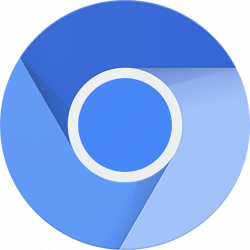
Chromium logo
Installation
One option might be to install using flatpak from flathub. Special instructions are also required in this case.
1. Installation of flatpak from Debian.
Install package(s) flatpak following these instructions
1 Platform specific notice.
- Kicksecure: No special notice.
- Kicksecure-Qubes: In Template.
2 Update the package lists and upgrade the system![]() .
.
Click = Copy Copied to clipboard!
3 Install the flatpak package(s).
Using apt command line --no-install-recommends option![]() is in most cases optional.
is in most cases optional.
Click = Copy Copied to clipboard!
4 Platform specific notice.
- Kicksecure: No special notice.
- Kicksecure-Qubes: Shut down Template and restart App Qubes based on it as per Qubes Template Modification
 .
.
5 Done.
The procedure of installing package(s) flatpak is complete.
2. Add flathub repository. [1]
- Non-Qubes: Click = Copy Copied to clipboard!
- Qubes TemplateVM: Click = Copy Copied to clipboard!
3. Install Chromium from flathub repository. [2] [3]
- Non-Qubes: Click = Copy Copied to clipboard!
- Qubes TemplateVM: Click = Copy Copied to clipboard!
Usage
Click = Copy Copied to clipboard!
Update
- Template:Non q project name: Click = Copy Copied to clipboard!
- Template:Q project name TemplateVM: Click = Copy Copied to clipboard!
Qubes Specific
flatpak installed applications do not show up in Qubes start menu![]()
Related
- Chrome
- Dev/Chromium
- Dev/Kicksecure Default Browser
- Chromium Browser for Kicksecure Discussions (not Whonix)

- Google Chrome Repository Insecurity
Footnotes
- ↑
https://flatpak.org/setup/Debian/

- ↑
https://flathub.org/apps/details/org.chromium.Chromium

- ↑ TODO: research. Perhaps useful for Qubes? Click = Copy Copied to clipboard!
- ↑ Click = Copy Copied to clipboard!

We believe security software like Kicksecure needs to remain Open Source and independent. Would you help sustain and grow the project? Learn more about our 12 year success story and maybe DONATE!




















